Following a comment on this post on my YouTube channel from one of my viewer, I decided to share VBA codes on how to automate structural analysis tasks in excel using VBA (Visual basic for application) . In this post, I will focus on a simply supported beam subjected to point load.
Simply supported beam with point load formulas
- Reactions at supports
RA=P*(Length-dist)/Length
RB=P-RA
- Bending Moment equation
Mx=RA * X if dist>X
Mx=RA * X - P*(Length-dist) if X>dist
- Shear force equation
Shx=RA if dist>X
Shx=RA - P if X>dist
Excel VBA implementation
The VBA functions below are the VBA implementation of the simply supported beam formulas.
- Reaction at support A
Function Reaction1_PointLoad_Cal(Pload As Double, Dist As Double, Length As Double) As Double 'function declaration line with parameters(Pload,dist and Length)
Reaction1_PointLoad_Cal = Pload * (Length - Dist) / Length 'Calculate the reaction at left support
End Function 'Closing function block
- Reaction at support B
Function Reaction2_PointLoad_Cal(Pload As Double, Dist As Double, Length As Double) As Double 'function declaration line with parameters(Pload,dist and Length)
Reaction2_PointLoad_Cal = Pload - Reaction1_PointLoad_Cal(Pload, Dist, Length) 'Calculate the reaction at right support
End Function 'Closing function block
- Bending moment at a point X along the beam
Function BendingMoment_PointLoad_Cal(Pload As Double, x As Double, Dist As Double, Reaction1 As Double) As Double
If Dist > x Then
BendingMoment_PointLoad_Cal = Reaction1 * x
ElseIf x > Dist Then
BendingMoment_PointLoad_Cal = Reaction1 * x - Pload * (x - Dist)
End If
End Function
- Shear force at a point X along the beam
Function ShearForce_PointLoad_Cal(Pload As Double, x As Double, Dist As Double, Reaction1 As Double) As Double
If Dist > x Then
ShearForce_PointLoad_Cal = Reaction1
ElseIf x > Dist Then
ShearForce_PointLoad_Cal = Reaction1 - Pload
End If
End Function
- Get the maximum bending moment and position
Function GetMax_Moment(Moment() As Variant, Distcoll() As Variant) As Variant
Dim temp As Double, i As Integer, n As Integer
temp = 0
For i = LBound(Moment) To UBound(Moment)
If Abs(Moment(i)) > Abs(temp) Then
temp = Moment(i)
n = i
End If
Next i
GetMax_Moment = Array(temp, Distcoll(n))
End Function
Sub routines to draw the diagrams
- Add chart to worksheet
Sub Chart_Add(name As String)
Dim chr As ChartObject
Chart_Delete (name)
If name = "Bending Moment" Then
Set chr = ActiveSheet.ChartObjects.Add(155, 400, 450, 450)
Else
Set chr = ActiveSheet.ChartObjects.Add(155, 900, 450, 450)
End If
chr.name = name
With chr.Chart
.HasTitle = True
.HasLegend = False
.ChartTitle.Text = name
.ChartType = xlXYScatterLinesNoMarkers
.Axes(xlCategory).HasMajorGridlines = True
.Axes(xlCategory).MajorUnit = 1
.Axes(xlValue).HasMajorGridlines = True
.Axes(xlValue).MajorUnit = 1
End With
End Sub
- Add data to the chart
Sub Chart_Add_Data(Xvalue() As Variant, Yvalue() As Variant, name As String)
Dim m As Integer
ActiveSheet.ChartObjects(name).Activate
With ActiveChart
m = .SeriesCollection.Count
.SeriesCollection.NewSeries
.SeriesCollection(m + 1).XValues = Xvalue()
.SeriesCollection(m + 1).Values = Yvalue()
.SeriesCollection(m + 1).name = name
End With
End Sub
- Delete existing chart
Sub Chart_Delete(name As String)
On Error Resume Next
ActiveSheet.ChartObjects(name).Delete
On Error GoTo 0
End Sub
- Then Main sub routine where all the functions will be called to analyze the beam
Sub Main()
Dim Pload As Double
Dim Dist As Double
Dim Length As Double
Dim x As Double
Dim Mx As Double
Dim Shx As Double
Dim i As Integer
Dim Moment() As Variant
Dim ShearForce() As Variant
Dim Distcoll() As Variant
Dim mscale As Double
Dim Reaction_A As Double
Dim Reaction_B As Double
Dim n As Integer
'' Read input
Pload = ActiveSheet.Range("D15")
Dist = ActiveSheet.Range("D16")
Length = ActiveSheet.Range("D17")
mscale = ActiveSheet.Range("D19")
ReDim Moment(CInt(Length / 0.1))
ReDim Distcoll(CInt(Length / 0.1))
ReDim ShearForce(CInt(Length / 0.1))
'' Calculate the reactions
Reaction_A = Reaction1_PointLoad_Cal(Pload, Dist, Length)
Reaction_B = Reaction2_PointLoad_Cal(Pload, Dist, Length)
'''Calculate the bending and shear force
Do Until x > Length
Mx = BendingMoment_PointLoad_Cal(Pload, x, Dist, Reaction_A)
Shx = ShearForce_PointLoad_Cal(Pload, x, Dist, Reaction_A)
Distcoll(i) = x
Moment(i) = Mx * mscale
ShearForce(i) = Shx * mscale
i = i + 1
x = x + 0.1
Loop
'' Draw shear force and bending moment
Call Chart_Add("Bending Moment")
Call Chart_Add("Shear Force")
Call Chart_Add_Data(Distcoll, Moment, "Bending Moment")
Call Chart_Add_Data(Distcoll, ShearForce, "Shear Force")
''Output result to worksheet
ActiveSheet.Range("O4 : Q1000").ClearContents
For n = LBound(Distcoll) To UBound(Distcoll)
ActiveSheet.Range("O" & 4 + n) = Distcoll(n)
ActiveSheet.Range("P" & 4 + n) = Moment(n) / mscale
ActiveSheet.Range("Q" & 4 + n) = ShearForce(n) / mscale
Next n
ActiveSheet.Range("H18").Value = Reaction_A
ActiveSheet.Range("H19").Value = Reaction_B
ActiveSheet.Range("i16").Value = GetMax_Moment(Moment, Distcoll)(0) / mscale
ActiveSheet.Range("K16").Value = GetMax_Moment(Moment, Distcoll)(1)
End Sub
Download the sample file and follow the video tutorial on YouTube
The next post will be about simply supported beam subjected to uniformly distributed load.