K-rebar is an AutoCAD VBA tool for reinforced concrete beam , slab detailing and auto-generated bending schedule. This tools is an extension to KBeamDetailing posted previously.
Program features:
- Add rebar shape
- Rebar labeling
- Auto-generated bending schedule
- Export bending schedule to Excel
- Query bar details(quantity, length, bar mark etc...)
- Exclude bar from bending schedule.
- And more
How to install K-rebar:
Unzip the downloaded zip file and save it on your C:/ drive (Very important ) and load KrebarVBA and KRebarLISP files from the downloaded zip folder.
How to load VBA application in AutoCAD:
-
- Step 1 & 2 In AutoCAD, go to Manage >Load application
au
- Step 3 In the new dialog box, locate the startup suite and click on Contents

- Step 4 Click Add to open files directory
- Step 3 In the new dialog box, locate the startup suite and click on Contents
- Step 1 & 2 In AutoCAD, go to Manage >Load application

- Step 5 Browse to your file location and load them. In this case, locate Krebar.dvb and Krebar.lisp

At this point K-rebar is ready for use, but you need to load the Krebar.cuix file to have access to custom ribbon buttons.
To load krebar.cuix, enter CUILOAD in AutoCAD command line and click Enter. Browse to krebar folder and select krebar.cuix file. Click Open. You will see the file name and path in the file name box. Click load and you Krebar will appear in the Loaded Customization Groups lisbox. Close the dialog box and that is it!

Keyboard commands:
-
-
-
- KRAddREBAR to call the Userform
- KRBL for bar labels
- KRBS to add bars to beam section
- KRBSC to generate bending schedule
- KREFRESH to refresh and update
- KRExP to export bending schedule to excel
- RkDetails Shows details of selected rebar
-
-
How to use K-rebar:
Watch the video tutorials:
- Installation video
- Beam detailing with K-rebar
- Slab Detailing with K-rebar
- Footing detailing with K-rebar
Note that if you have AutoCAD 2010 or a newer version, you will have to download and install VBA module of your AutoCAD, otherwise the above program will not work.
- Version 1.0.0
- Download 36519
- File Size 1 MB
- File Count 1
- Create Date March 4, 2021
- Last Updated September 4, 2021
| File | Action |
|---|---|
| AddIn-K-rebar.zip | Download |
If you believe my tools are helping you and would like to support me, please use the below button to donate.


I Rodrigue
I am so excited to see your K-rebar app.
I want to try it out and will happily donate but i cannot seem to find the download link or it just don’t want to download.
Can you help?
Hi Daan,
Are you not able to download from the green download button provided?
If you are having problem, please try from different browser.
Please let me know if you managed to download.
Thanks.
Hello sir,
I can’t find Acad file in K-rebar folder.
Thank you
Hi Muhammad,
A new installation video is provided. Please check it out.
Thank you.
RK
Hi Rodrigue
I eventually succeeded in downloading.
I did the installation but keep getting this message when i want to load a bar
microsoft Visual Basic
( run time error 76)
Path not found
I have unzipped the file and saved it on my
c-drive in the cad folder
Can you help me?
Hi Daan,
When does this error message occurs? Which command did you run ?
Hi
When i click on the second tab from the left to create or load a bar.
Hi Daan,
Thank you for your feedback.
Could you please send me the screenshot of the error and command (the command giving error) to Info@civilconstructiontools.com?
Thanks.
hello, i recieve the same error. can you help
hi , i recieve the same error – run time error 76
Hi Ondrej,
Please make sure you save the below files on your C:/ drive.
_ Icon folder
_Krebar.dvb
_Krebarlisp.lsp
and follow the steps as indicated.
Thanks
Have you found the solution, I’m getting same error-run time error 76
Hi, i have sent an e-mail last week and i just want to know if you have received it?
Hi Daan,
I did not receive your email. Please resend again.
I just sent you an email about an error that shows up in my AutoCAD when I try to add reinforcement
Hi Ephraim,
I have added an installation video. This error 76 : Path not found is due to installation not done properly.
Thanks
Hi Daan,
An installation video has been added.
Thanks
Hi Rodrigue,
The application is not working on my AutoCAD Civil 3D 2022. It’s constantly giving me runtime errors for whatever command I give.
Hi Blessing,
This tool is not designed to work on AutoCAD vertical products.
thanks.
HELLO
I AM NIZAM
SPACING OF BARS IN CROSS SECTION NEEDS TO BE CORRECTED
FIRST 2 BARS ARE CLOSER THAN NEXT 2 BARS
Hi Nizam,
Noted and Thank you.
RK
Please I am not getting acad file after the download
Could I have your code informaiton for further study and adjust?
Finding it difficult to install, can u pls make an installation video to help, i saw the first one u made and am still a little puzzled, thank u
Hi Kwame,
An installation video has been added.
Thanks
thank you for this great work. can you add the diameters 8mm,14mm,18mm please.